Removed users will immediately lose access to all lesson content.
- Click on the drop-down menu in the top right corner (by your name).
- Click Group management.
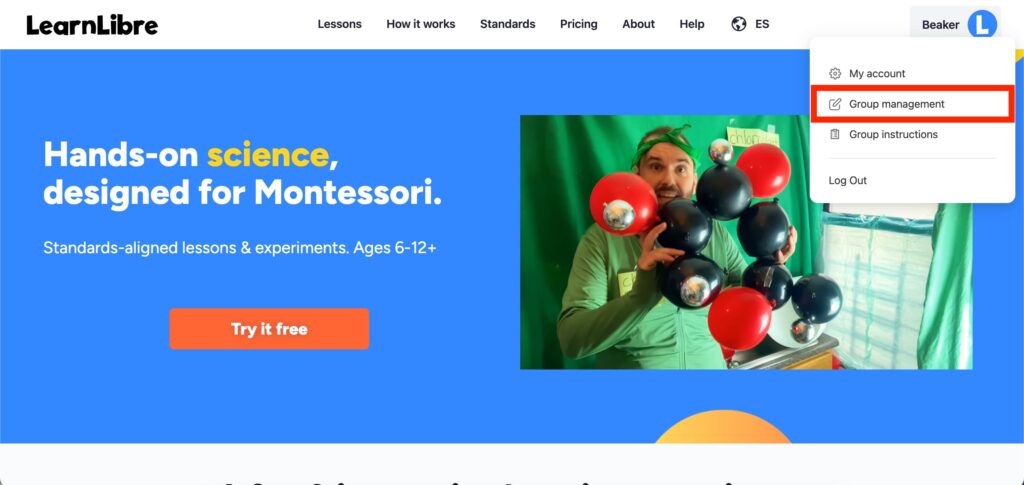
- Scroll down until you see the Enrolled users section.
- Click the box next to the name of the user(s) you would like to remove.
- A button will appear that says Remove user(s). Click the button, and the user(s) you selected will be removed.
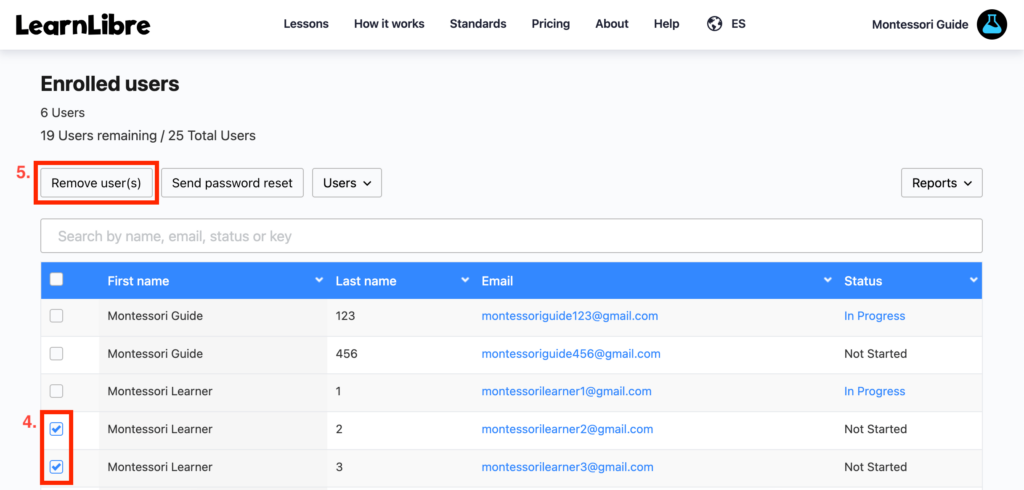
- If the user you removed was also a group leader, you will need to remove them as a group leader as well. If you do not remove them as a group leader, they will still have access to the group management tools and group user data, but they will not have access to lesson content.